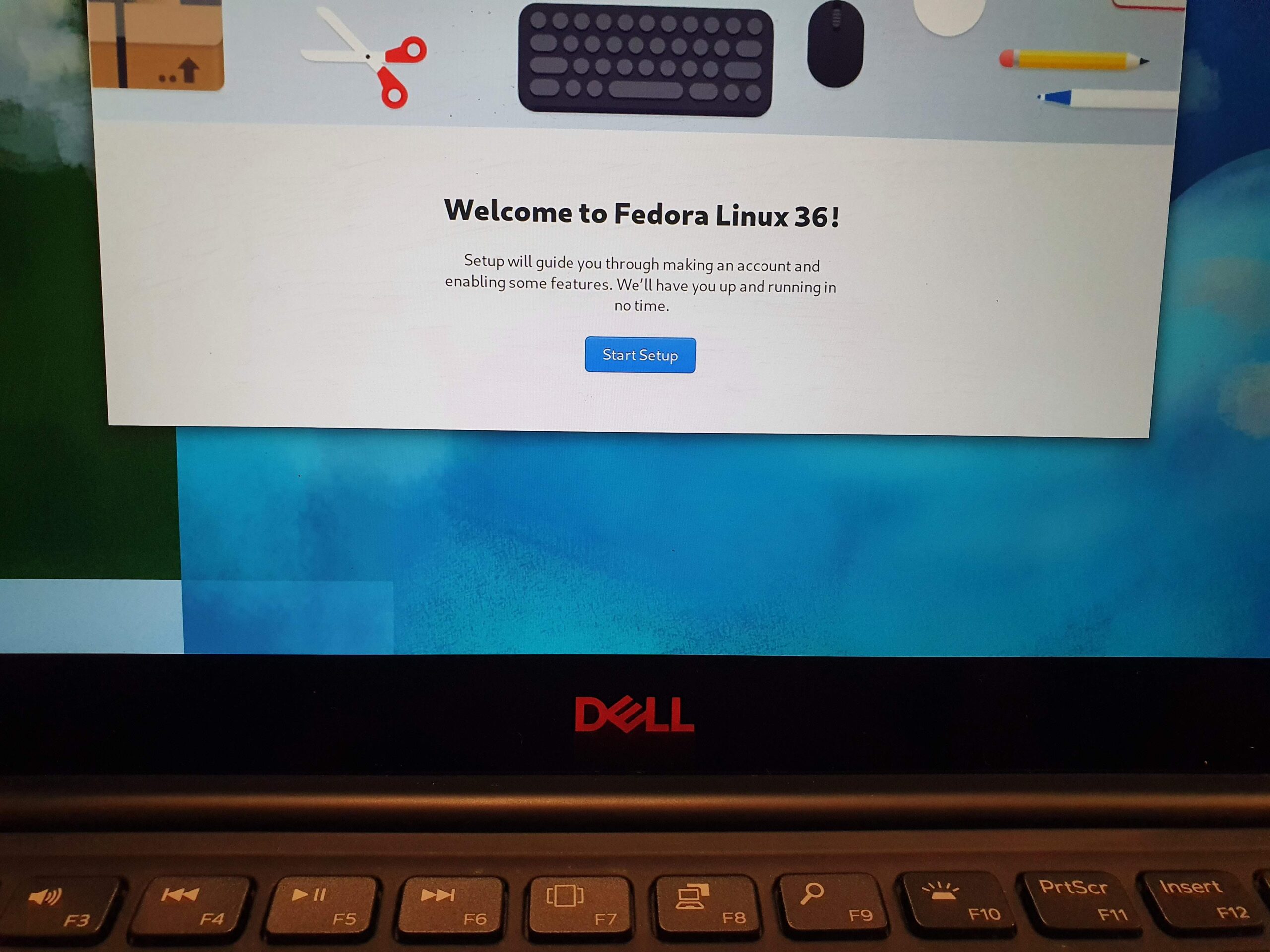I happened to have acquired a used Dell XPS 13 9380, which is a nice little ultrabook with Intel 8th gen i7 CPU, 16GB memory(not upgrade-able), 512GB nvme SSD and a beautiful 13″ 4k screen. It has Windows 10 installed.
Of course I have no intention to continue to use the stock Windows 10. At this moment Fedora 36 beta has just been released, and I am a Fedora fan for a long time so why shouldn’t I install Fedora on this ultrabook?
Since I’ve installed Fedora on Dell XPS 15 before, this isn’t a challenge for me but I would like to document my steps here in case someone’s interested.
Changes in BIOS
We know that Microsoft tried really hard to block Linux installation on Windows computers, “to protect end users”. Here’s a few necessary steps to get around that and install Linux:
- Turn off secure boot isn’t it an irony to get signed by Microsoft to be ‘secure’?
- Change SATA mode to AHCI Fedora won’t see the drive when it’s set to RAID mode by default. But why RAID when there’s only 1 drive?
Installation
Following the official live USB instructions, I downloaded the ISO image and burn it into a USB key. With the USB key plugged in, I restarted the laptop and hit F12 a lot in order to not to miss the chance to select the USB key as boot device. In the list of bootable devices, the USB key is usually the 3rd option looking like <USB brand UEFI>.
After the Fedora installer got loaded, everything will be easy and easier than installing Windows as you don’t need a CD KEY for Linux 🙂
In my case I wiped all Windows partitions and let Fedora use the full SSD. The installation only took a few minutes and so far everything worked as expected. Just another laptop set free.
🙂